How to use the Viral Content Editor
Last updated on April 7th, 2024 at 11:23 pm
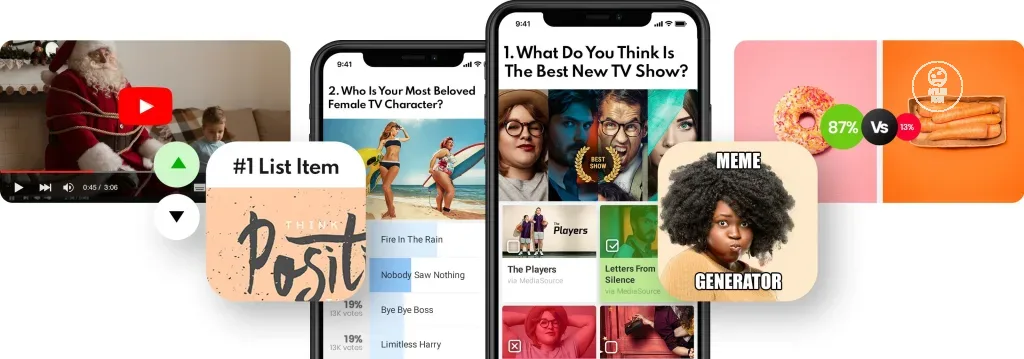
Update: 4/7/2024
The “Viral Content Generator” is now the BuzzEditor where members can create Buzzfeed types of viral content similar to the VCG, but more modern and fun!
The formats are similar, so we’ll just update the images in this support article to feature the new and improved content.
As a member, you have access to create entertaining and engaging content. To use, click the button that says “Go viral” in the header or the top of the mobile menu.
You will start out on a screen asking you to select the format of the content you’d like to create. The options include:
List.
Create a fun list that everyone can relate to.

Quiz
Trivia Quiz. For quick yes/no quiz.
Personality Quiz. A quiz where the users answer questions to determine their personality type.
And more…

Polls

Meme. For a funny image with top and bottom texts.
Audio. For a single audio.
NEW Conversation.
Create fun and engaging public conversations between members.

Image. For a single image.
Gallery. Best for photo stories.
Embed. For a single YouTube, Twitter, Instagram content.
After you select a format, you’ll be taken to the post page where you can add your content, image(s), text, files, etc. Most formats will require a featured image so that it will show up in the NewsStream in a way that makes it stand out. Text-only posts receive less attention and traffic.
Please only use images that belong to you, are under public domain, or have a creative commons license. Popular galleries of such images include: Pexels.com, Unsplash.com, and Wikimedia Commons image search. Do not use images that are licensed to other individuals/organizations, or that are protected by copyright. Any user that receives multiple copyright infringement or take down notice requests will be banned from using the Editor.
Creating each format should be self-explanatory with the options you’re given, but feel free to contact support if you have any issues.






